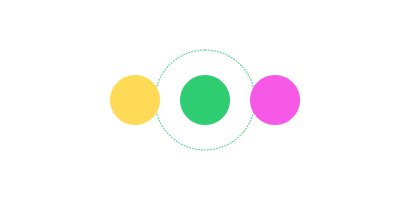Color Material Override
Intro
Material Overrides allow you to edit materials inside complex/deep mesh structures like SVGs or Text. This can be achieved via the Sub-Mesh Behaviour's Fill or Stroke tabs.
By adding an Color Material Override to a Sub-Mesh, it's possible to blend between the original Color and the values set by the Override. A Falloff can then be added to the Sub-Mesh to control the effect.
UI
Color - Set a color using hex or rgb values (note - only rgb values can be animated).
Example
- Import an SVG into the Assets Window.
- Drag it in to the Viewport and choose Asset Layer from the options to create an SVG Shape.
- Connect a Sub-Mesh to the Deformer attribute of the SVG Shape.
- On the Sub-Mesh, switch to the Fill tab in the Attribute Editor.
- Use the
+button to add an Color Material Override to the Fill Overrides attribute. - Set a Color.
- On the olor Material Override, open the Falloff tab and right click to add a Falloff.
- Move the Falloff over the SVG Shape.
As the Falloff moves over the SVG the colors of the shapes will become the color you set on step 6.