Scrape Filter
Pro features are only available with a Professional licence. To upgrade, visit cavalry.scenegroup.co.
Intro
Stretch pixels from a line to create a smeared effect.
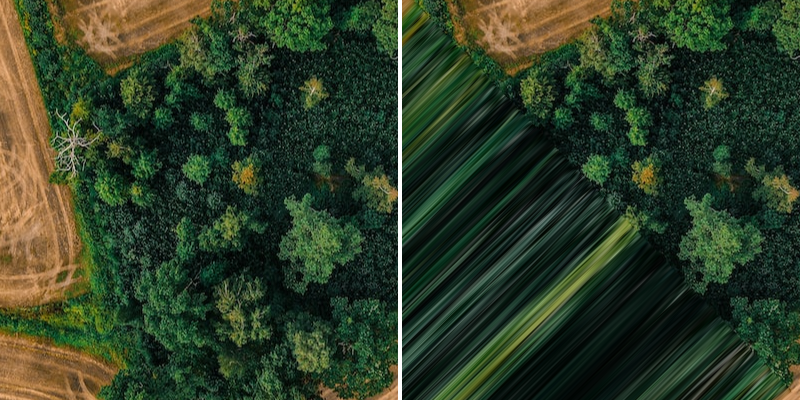
UI
Padding - Increase/decrease the bounds of the filter's result.
Amount - Decrease/increase the stretch.
Offset - Offset the position of the line used to sample the Shape (from the Shape's centre).
Unlock Offset - When checked, any Offset along the length of the sampler line (e.g. in Y) will also be offset in the resulting smear. The best way to see the difference between checked an unchecked is to scrub Offset.Y when all other settings are default.
Rotation - Rotate the line drawn to sample the Shape.
Invert - Flip the effect to the other side of the line.
Layer tool
With the Select tool enabled and the Scrape Filter selected in the Scene Window a interactive UI will appear in the Viewport.
A purple line is drawn in the Viewport to represent the position and angle of the sampler.
- To affect the Offset - Click and drag the white circle in the centre.
- To affect the Rotation - Click and drag the white circle offset from the centre.
Note that Viewport tools will not appear if a Scrape Filter is added to a Sub-Mesh Behaviour.